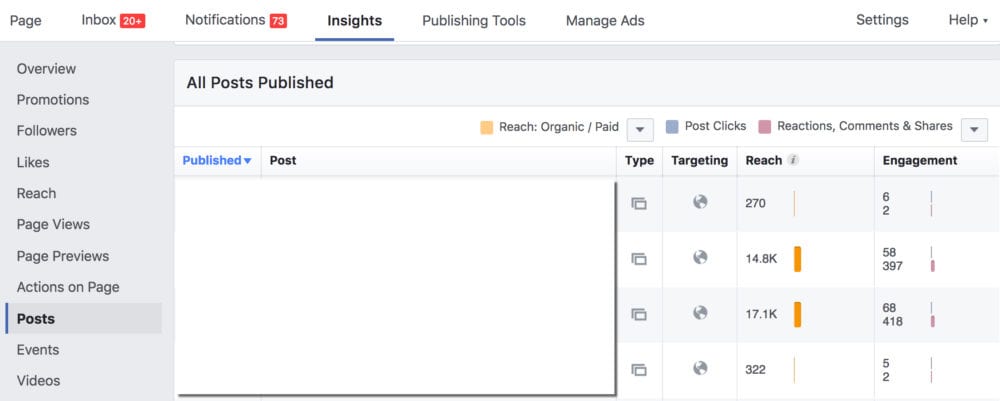
I’ve written previously on Reporting on Facebook Reach, particularly at the Page Level. Another opportunity is to dive more deeply into Reach reporting at the Post Level.
This can be useful in many cases and allows us to more fully understand Facebook Post Reach.
Why You Need to Report on Facebook Post Reach
There are a couple of times in particular when reporting on post reach is useful…
1) When you want to consider organic results in your reporting for paid posts.
- Particularly relevant when you have a paid post or campaign that performs extremely well among paid content, as it can often become heavily served by Facebook’s system organically as a result.
- Without including organic results, you might be missing out on a great deal of performance data and insight.
2) When you are trying to identify particularly high performing posts — potentially for promoting them later — and you’d like to use Reach data as an indicator of post performance.
Facebook Post Reach Defined
First, let’s clarify reporting of organic and paid reach metrics.
- If a user sees the post as a paid placement (i.e. it has the “Sponsored” label in News Feed, for example), that user is included in the Paid Reach count.
- If a user sees the post as an organic placement (i.e. it came directly from the page into the News Feed without a “Sponsored” label), that user is included in the Organic Reach count.
- Importantly, if a user sees placements as both of these types, they are counted in each individual metric, but they are only counted once when the cumulative numbers are totaled for overall Reach.
Here’s how Facebook explains it on one of their help pages:
If your post reaches someone through both paid and organic distribution, they’re counted toward each. Keep in mind that the sum of organic and paid reach won’t always equal post reach. For example, if one person sees your post through both organic and paid distribution, they’ll be counted as 1 in organic reach, 1 in paid reach, and 1 in post reach.
This will likely make more sense in a bit once we get through some specific examples.
Accessing the Data: Post-Level Reporting
First, Facebook does have a method for accessing high-level data on Posts. You can review this simply by clicking on the Insights tab from the top of your page. Facebook may require you to log into Business Manager first if you have your page managed there.
You can either scroll down on the Insights panel or click on Posts from the left side. If you click Posts, you’ll see a list of recent posts, with high-level info:
For further detail, back from the main Insights panel, you can click the “Export Data” to the right:
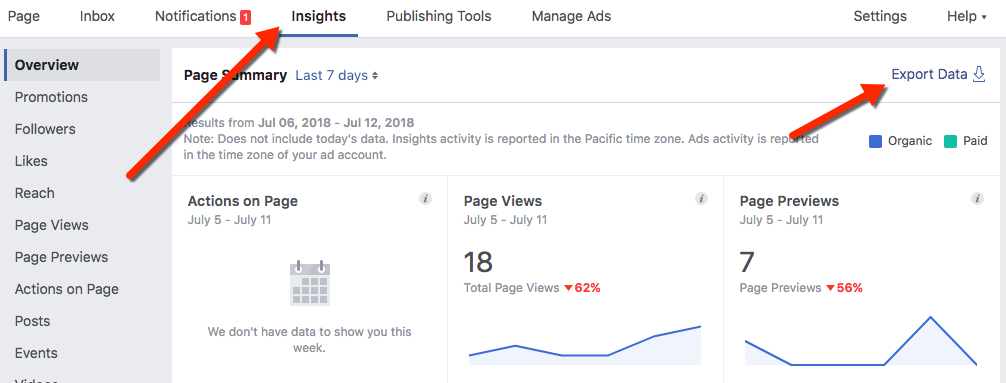
You can then select to export Post Level data from this screen, by clicking the Post data option. You can adjust the date range, as well as adjust the data you choose to export. Facebook offers several options here to change the layout of the data you export.
I normally like to download all of the data in bulk, instead of running into a situation where I wished I had captured something and have to re-export. If you want to make a change to your selection, you can do so from here. You can also save a favorite layout so that you don’t have to rebuild it in the future.
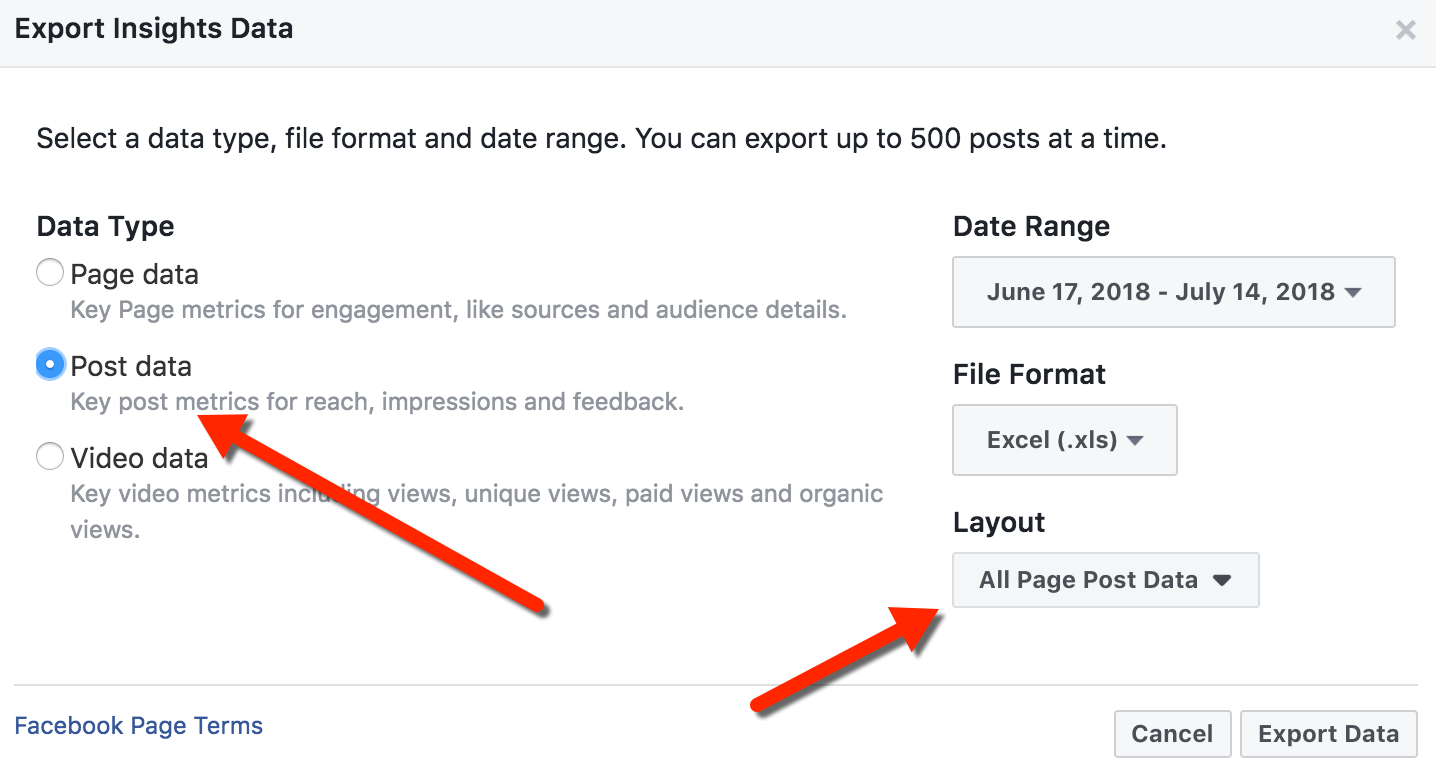
Post-Level Data vs. Ads Manager
One thing to note is that you will often find somewhat different results from this report, compared to what you would see when viewing similar data in Ads Manager. I’ve seen some indication that this could be due to different estimation models between the data sources, but it can also be impacted when you have additional placements for your ads (such as if you use a Facebook post as the ad material to publish on Instagram or in Instant Articles).
Post-Level data should only be showing you results from your post appearing on News Feed and on your Facebook Page (viewed when users visit your page directly).
Now that we have the data exported, we get to the fun part.
First, you should notice the various tabs across the bottom of your exported file. Though there are fewer options than at the Page Level, there is some potentially valuable data in these. We’ll get to some of this in a bit.
Comparing Paid, Organic, and Total Results for Facebook Post Reach
Going back to our earlier definition of Total Reach vs. Organic Reach or Paid Reach, you should see that if you attempt to add together your Organic and Paid Reach values for a specific row, the total is (almost) always more than the value indicates in Total Reach, at least in cases where you had any paid support for your post. It may look something like this:
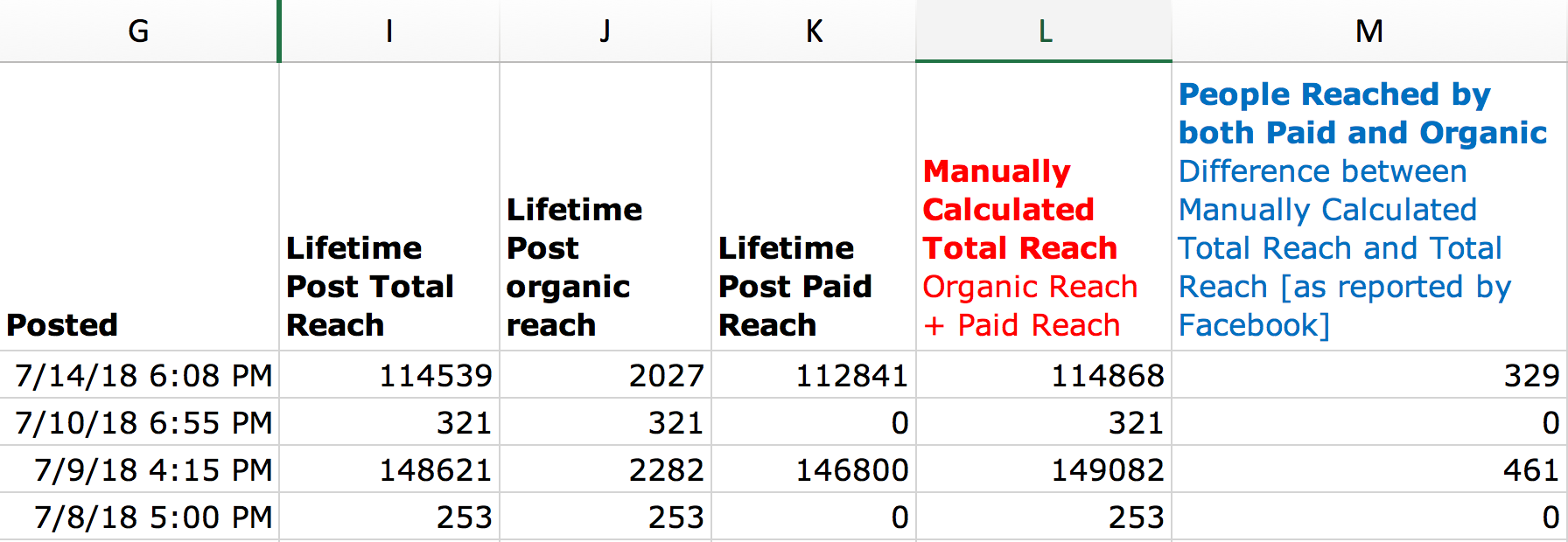
*Facebook reports columns I, J, and K in the Post-Level export. In this example, I’ve included L as a calculation of adding J and K together. Column M is L minus I, which is explained more below.
We discussed earlier that the Total Reach metric will not double-count an individual that is reached by both Paid and Organic placements. When some users are reached by both Paid and Organic placements, our numbers can be thrown off. Calculating specific, post-level frequency can be a bit tough (some would say technically impossible).
However, we can evaluate how many people were reached by both Paid and Organic posts by using this data. Essentially, it should just be the difference between our manual calculation and the Total Post Reach number Facebook provided.
In our hypothetical example above, for the post on July 14th, we would do the following: Organic Reach PLUS Paid Reach = Manually Calculated Total Reach, or 2027 + 112,841 = 114,868. The difference between this number and the Facebook Reported Total Reach is our overlap, so 114,868 – 114,539 = 329 people who were reached by both organic and paid placements of the post in question.
Would you want to do this manual calculation breakout? I don’t see much of a reason, but you could use this method if needed.
Reporting Impressions is not as problematic, much like Page-Level reporting. Facebook separates Paid Impressions and Organic Impressions accordingly, and these require no de-duplication or manual re-calculation. You should see that simply adding these numbers together will equal the Total Impressions reported metric. This makes for easier reporting.
Breaking Out Facebook Post Reach Results: Fans vs. Non-Fans
Another under-utilized, interesting metric available from Post-Level data gives us the ability to understand what portion of reach was comprised of page fans vs. people who are not fans. Some might think of these as your “not-yet fans.”
If you navigate toward the right in the exported file from earlier, you’ll find a metric called “Lifetime Post Reach by People Who Like Your Page.” This simply means Lifetime Post Fan Reach.
If you subtract this value from the Total Reach, you have a measure of non-fan reach.
You can use this to estimate how much of your content is reaching fans vs non-fans, which could have interesting implications on ad targeting and investment. Normally, you will see that your paid posts reach a much higher percentage of non-fans vs. fans.
You should also find that organic-only posts reach many more fans than non-fans. However, there are exceptions — especially when a post is shared heavily.
Though this makes intuitive sense, some advertisers might be surprised by these findings.
Here’s a sample calculation to illustrate how you can do this:
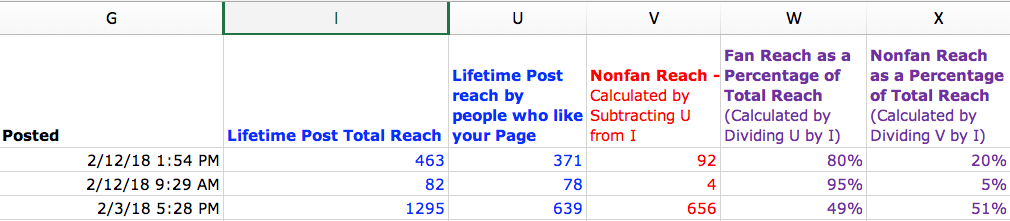
*Facebook includes columns I and U in the Post-Level export. I’ve included V, W, and X as calculated fields.
Unpublished Posts: Organic Reporting Challenges
You’ve likely heard of “dark posts” or unpublished posts. These are basically just posts that never appear directly on the Facebook page used to publish ads (except for those appearing on the Info and Ads tab as part of Facebook’s transparency work).
The challenge with these posts is that they also do not appear in Post Level exports from your Facebook page. This means that we are unable to utilize the exported data to do the fun analyses of separating out paid vs. organic results, fans vs. non-fans, etc.
Sometimes, in the case of particularly strong posts that create a great deal of engagement, missing out on this organic reporting can be a big deal. You may have posts that deliver a much larger amount of organic results vs. paid, even in cases where the paid results are robust.
If it’s particularly important to ensure you capture organic data, there is a small, somewhat manual workaround to this.
First, we go to Ads Manager or Business Manager. Then we select the drop down from the top left, and select Page Posts, under the Create and Manage option.
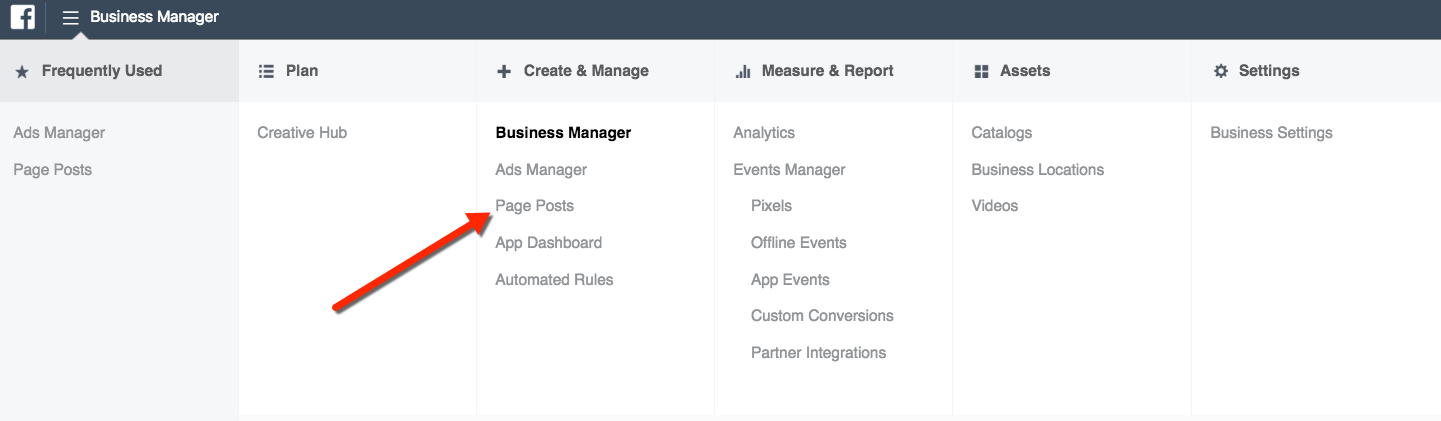
Once selected, you can specify the page you’d like to review post data for.
Though it can take some patience to navigate, you can select to see all Ads Posts. You can then individually explore and review post results.
From the main screen of Page Posts, you’ll see metrics for topline Reach, Engagement, and “People Talking About This.”

If it’s a video post, you can select to open the post and then see an indication of results.
If you hover over the Reach bar on the bottom left, you’ll see a breakout of data for Organic vs. Paid performance.
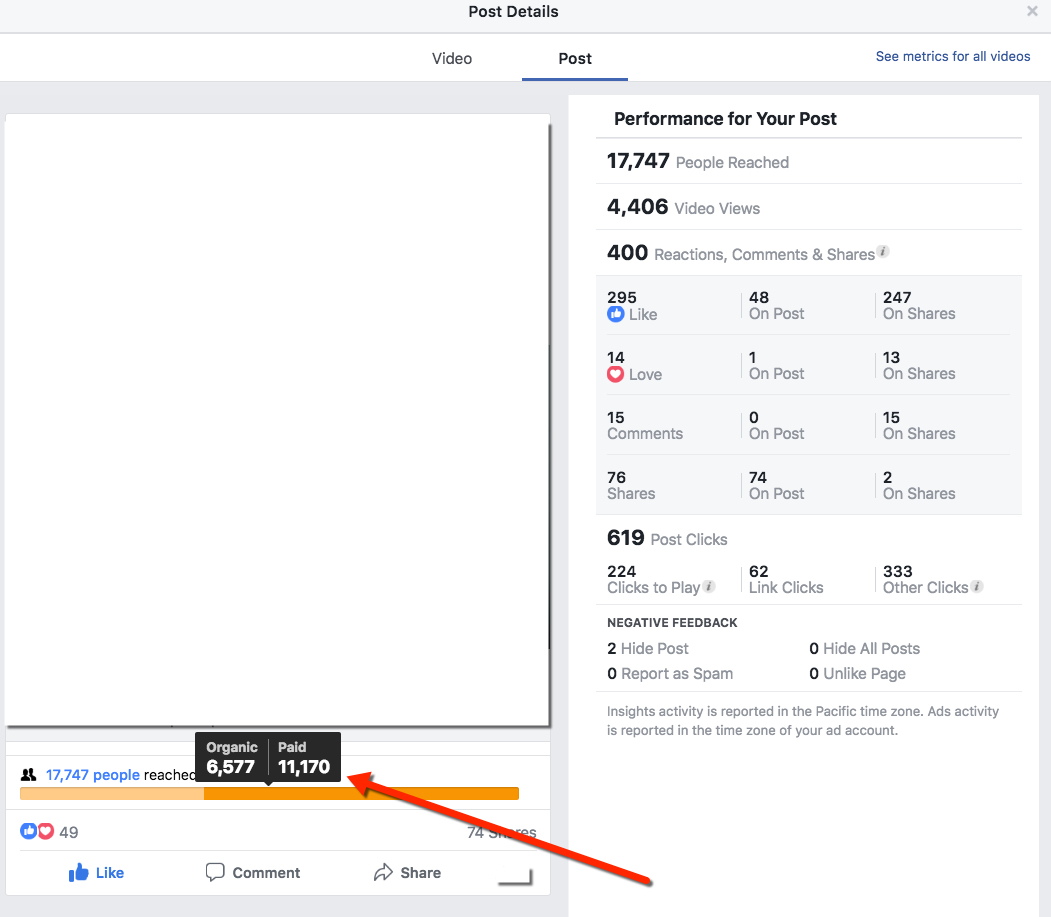
Note: You can get to the same data from within Ads Manager if you select the Preview Arrow and then open the Post from the link…
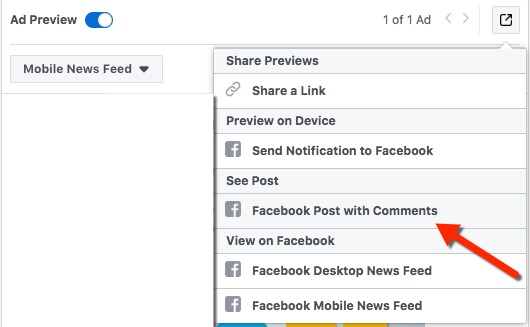
When your post is NOT a video, unfortunately, there’s not a straightforward way to break out the organic results for unpublished posts (at least not yet that I’m aware of!). However, the Page Posts tool would at least show you the top-level reach results.
You could spot check this against your Ads Manager reach data. If the number shown on the Ads Post in the Page Posts tool is vastly larger than the reach number reflected in Ads Manager, then you know you might have a particularly strong organic performer on your hands. Congrats!
One bright spot: Page-Level reporting DOES include data on unpublished posts, though it is not broken out for each post. You can see a write-up on that topic here.
What Does All This Mean?
- Total Post Reach is not simply the sum of Organic Reach and Paid Reach.
- You can separate and analyze performance of posts for Fans vs. Non-fans, which may provide interesting insights.
- Capturing Organic performance data on Unpublished Page Posts is possible in many cases, though this data can be limited.
Your Turn
Do you use Post-Level Reporting? Do you have any particular challenges with comparing performance data from Ads vs your Organic results?
Let me know in the comments below!
The post Facebook Post Reach: Post-Level Reporting appeared first on Jon Loomer Digital.