
Maybe you just made the transition to an Android, or maybe the process of taking a screenshot just slipped your mind. Either way, whether you want to include a screenshot in one of your blog posts or send a funny meme to a colleague, here’s a quick, easy guide for taking a screenshot on your Android phone.
How to Take a Screenshot on Your Android Phone
- Navigate to the screen you want to take a picture of.
- Hold the Power button down for a few seconds.
- Press “Screenshot” on your phone screen.
- If that doesn’t work, hold the Power and Volume buttons at the same time for a few seconds.
- If you see an animation of your screen shrinking, your phone has taken a picture of your screen and saved it in your photos app.
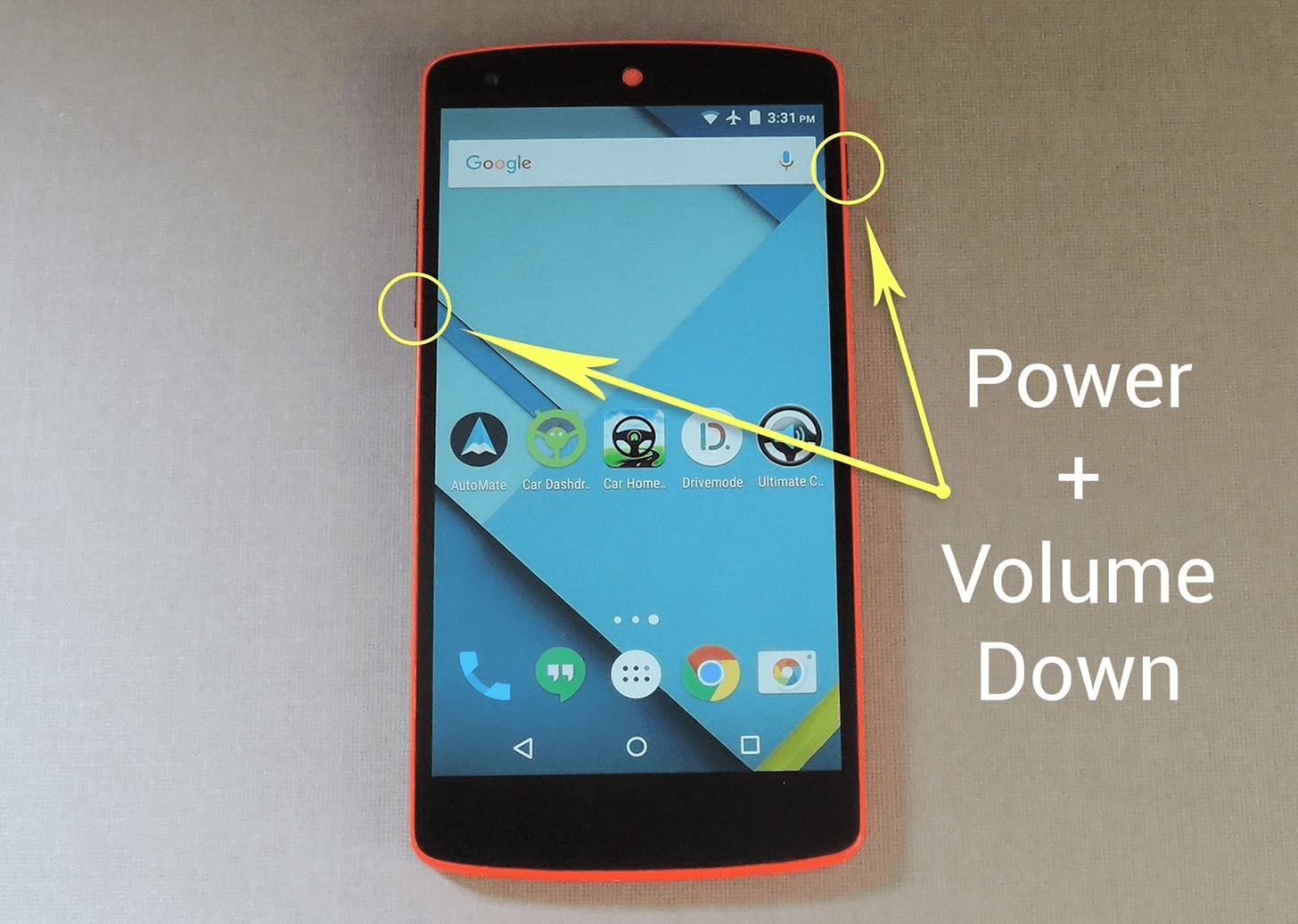
Image Credit: Gadget Hacks
To take a screenshot on your Android phone, hold down the power button for a few seconds and press “Screenshot” on your phone screen. If that doesn’t work, hold the Power and Volume buttons at the same time for a few seconds. If you see an animation of your screen shrinking, like the image below, your phone has taken a picture of your screen and saved it in your photos app.
-3.png?width=350&name=pasted%20image%200%20(1)-3.png)
Image Credit: Gadget Hacks
