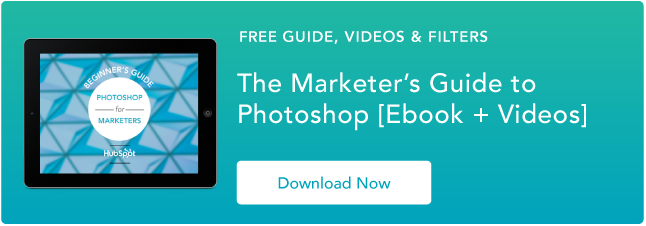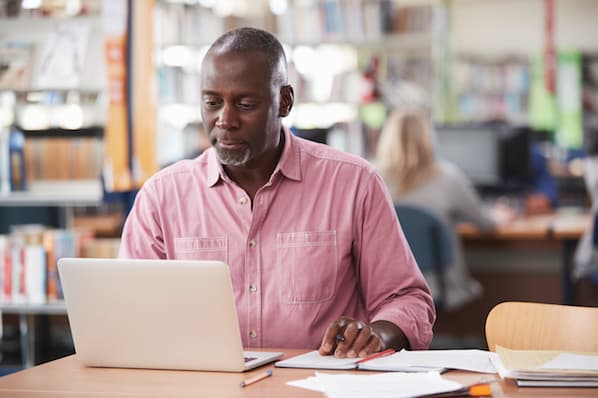
On most stock image websites, the pictures you download are usually so big they can fill up your entire screen. Needless to say, blown-up images don’t usually enhance the aesthetics of your content. But manually resizing images with one of your computer’s built-in programs can be a tedious task. Fortunately, there are a number of free tools on the internet that can quickly resize your images — without making you download any new programs.
How to Resize Images Online
To resize images online, visit one of the free online tools below, upload your photo or photos to the tool, and resize them to your preferred dimensions.
5 Free Online Tools for Resizing Images Online
1. BeFunky
BeFunky is a sleek photo editor that lets you resize individual images from your computer. If you want to use a more sophisticated tool void of any banner ads, BeFunky is the tool for you.

2. ILoveImg
With ILoveImg’s resize image tool, you can resize up to 15 images from your computer at a time. If you sign up for a free account, you can resize up to 30 images at a time. ILoveImg is best for marketers who constantly need to resize images for blog posts and social posts.

3. ImageResize.org
ImageResize.org lets you resize individual images from your computer or the internet. If you need a simple tool that can help you resize photos on an ad-hoc basis, ImageResize.org is for you.

4. Photo Resizer
With Photo Resizer, you can resize, crop, rotate, flip, draw shapes, and add text to individual photos from your computer. If you prefer spending a little more time and effort polishing your photos, Photo Resizer is your best choice.

5. PicResize
PicResize lets you resize up to 100 images from your computer. If you need to quickly resize a large quantity of images, PicResize is the tool for you.