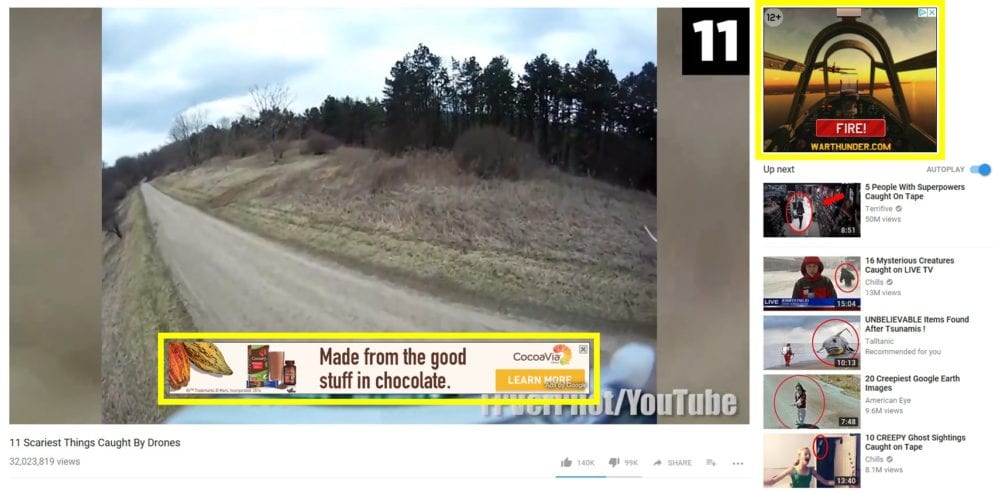
No matter how good your video ad content is, without the right YouTube advertising strategy, it can be hard to get good results from your video campaigns.
Unless you already have a big social media following, posting your video on Facebook or YouTube might get you a few thousand views, but if you really want your video ad to be seen, you need to run it on YouTube.
However, while YouTube ad campaigns are set up and run through Google AdWords, YouTube advertising is very different from your standard paid search or even display advertising.
In addition to targeting the right audience and creating killer video content, to succeed at YouTube advertising, you need to know which options to choose and what specifications your video needs to meet.
The good news is, in this article, we’re going to cover all of that. We’ll teach you everything you need to know to start advertising on YouTube today.
Let’s get started!
Why YouTube Advertising?
Creating engaging video content is a lot harder than writing a text ad or putting together an image ad. So why are marketers so excited about YouTube advertising?
The answer is simple: YouTube advertising gives marketers an affordable alternative to television ads.
For decades, TV ads have been the most effective form of media advertising. However, when the typical 30-second spot on a nationally televised program can cost upwards of $100,000, all of the benefits of TV advertising have been firmly out of reach for most small-to-medium businesses.
YouTube changes all of that.
In many ways, YouTube is the new TV. While TV engagement has been declining over the past few years, YouTube viewership has skyrocketed. Every day, the world watches 1 billion hours of YouTube videos. That’s equivalent to 100,000 years…more than all of human history—in a single day!
In addition to YouTube’s tremendous reach and viewership, YouTube advertising is also a lot more accessible than conventional TV ads. Instead of paying thousands of dollars to secure a 30-second TV, YouTube advertisers typically pay pennies per view—and only if a viewer watches the ad for more than 30 seconds (or the whole ad if it’s shorter than 30 seconds).
According to Google, people who watch YouTube ads to completion are 23 times more likely to visit or subscribe to a brand channel, share a brand video, or watch more by the brand. Even those who don’t watch to the end are 10 times more likely to do one of those things.
In other words, YouTube advertising works.
Add in high level targeting (including the ability to target people based on their recent Google searches) and you have one of the most powerful advertising platforms in the world. With YouTube advertising, you can ensure that your brilliant video ads are seen by the right audience at the right time—all without breaking the bank.
How YouTube Advertising Works
Google offers several different video advertising options on YouTube: TrueView in-stream ads, TrueView video discovery ads and bumper ads.
Google also allows you to run display ads, overlay ads and sponsored cards on YouTube:
These ads are actually extensions of the display network, not video advertising, so we’ll stick to the video advertising options in this article (for more about YouTube’s advertising options, click here).
Let’s take a look at how each of YouTube’s video ad types works:
TrueView In-Stream Ads
When most people think about YouTube advertising, they think of TrueView in-stream ads. In-stream ads are the ads that pop up right before the video you want to watch starts playing.

In most cases, viewers have to watch the ad for 5 seconds and then they are given the option to skip the rest of the ad or continue watching

If you set them up directly in your YouTube video, you can create cards or end screens that encourage viewers to do something specific, like click to your website. Alternatively, you can also set up a clickable call-to-action (CTA) that YouTube will display during the first 15 seconds of your video (more about how to set that up later).
For example, here is where Shutterstock’s clickable CTA shows up:

These CTAs are slick and give your audience an easy way to take action after viewing your ad. However, while these CTAs look much more professional than your typical YouTube card, they aren’t very eye-catching as a card or end screen, so it’s often a good idea to set up cards and end screens on your video in YouTube.
In addition to the classic skippable-at-5-seconds TrueView in-stream ads, you can also create non-skippable video ads that play before videos. These ads can also be run in the middle of videos that are at least 10 minutes long and cannot be longer than 15 seconds.

The great thing about TrueView in-stream ads is the wealth of information AdWords gives you on your video performance. In AdWords, you can see how many people are watching your video to completion, how quickly they drop off, clickthrough rates on your CTAs and much more.
If you’re smart during your video creation process and film extra content, you can actually use this information to optimize your video for maximum performance. For example, if you have a lot of fall off right at the 5-second mark, but very little loss of viewers for the rest of your video, your hook (the first 5 seconds of your ad) might need some work.
In this situation, you can try changing up your hook and running a new version to see if more people stick around, click or convert. Let’s see television offer that kind of insight!
TrueView Video Discovery Ads (Previously Named In-Display Ads)
TrueView video discovery ads aren’t as well-known as in-stream ads, but they’re still pretty common. If you’ve ever searched for a video on YouTube, you’ve probably seen a video discovery ad like this one at the top of your search results:

It wouldn’t be Google if there weren’t ads at the top of the search results page, right?
In addition, video discovery ads also show up in the right-hand video side-bar:

Video discovery ads are particularly useful if you’re trying to promote a video that’s longer than 15-60 seconds. Even if they’re interested in your content, most people won’t wait 5+ minutes for your in-stream video ad to finish before they watch the video they were actually trying watch before you interrupted them.
However, if they clicked on your ad after seeing it in the search results or on the right hand video bar, they want to see your video, so they’ll be much more likely to watch even a fairly long video ad.
Bumper Ads
Finally, on the complete opposite end of the spectrum from video discovery ads, we have bumper ads. Bumper ads are short (no longer than 6 seconds), non-skippable ads that are primarily used to build and reinforce brand awareness.
Bumper ads aren’t all that commonly used. In fact, in an effort to find you a screen shot from a bumper ad, I went through literally dozens of videos on YouTube and still didn’t see a bumper ad.
Part of this is due to the way that YouTube works. When you pay for every view, it makes sense that most advertisers would want to run a longer video that has a better chance of producing clicks and new business.
However, bumper ads can be a great way to build familiarity with your business or reinforce a video marketing campaign. For example, at Disruptive, we used bumper ads as part of a follow-up campaign targeted to people who had watched the following video:
In this video, we compared picking an advertising agency with dating. The video is pretty memorable, so we decided to run a retargeting campaign that paired 5-second romantic shots of the couple featured in our video with the words “This could be us…”.
Since anyone who saw the bumper ads had seen the original video, this was a great way to reinforce the message of the original video without showing the same content over and over again.
In general, bumper ads work best with this sort of approach, since the ads are so short that they don’t allow for much messaging or true advertising. But, if you have an audience that you want to stay in front of without creating frustration, bumper ads can be a great way to go!
Creating a YouTube Video Advertising Campaign
For the purposes of this article, I’m going to assume that you’ve already created a dynamite video ad (if not, check out this article and this article for advice on how to do that). Here, we’re going to focus on how to use that ad in a YouTube advertising campaign.
Upload Your Video to YouTube
First, you’ll need to upload your video to YouTube. Hopefully, you already have a YouTube channel, but if not, click here to learn more about setting up a YouTube channel.
Once you’ve logged into your YouTube channel, click on your profile icon in the upper right-hand corner and click “Creator Studio”:

From there, click on the upload icon in the upper-right hand corner and then upload your video to YouTube.

As soon as you have a URL for your video, you can head over to your Google AdWords account and start creating your new video campaign.
Create Your Campaign
For the sake of this article, we’ll say we’re going to create a video campaign promoting the following video ad:
Log into your AdWords account, click on the “Campaigns” tab, click the blue “+” button and click “New campaign”. You’ll be presented with several types of campaigns to chose from.
 Choose “Video” and then decide whether or not you want to drive brand awareness or conversions. The right goal will primarily depend on your video content, but since our video isn’t making an especially hard sales pitch, let’s go with “Brand awareness and reach”.
Choose “Video” and then decide whether or not you want to drive brand awareness or conversions. The right goal will primarily depend on your video content, but since our video isn’t making an especially hard sales pitch, let’s go with “Brand awareness and reach”.
Campaign Settings
On the next page, we have a lot of options, starting with our campaign settings:

Pick a name that suits your fancy, a budget that meets your needs (for more advice on picking a budget, check out this article), a language that matches your content and start/end dates that fit your marketing strategy.
Next, unless your target audience really is everyone in the United States or the whole world, I recommend using the search bar under “Locations”. Here, you can enter specific locations and then pick from a list of targeting options. AdWords gives you the ability to target or exclude certain locations, so if we wanted to target all of Florida except for Sarasota, that’s an option.
This is important, because lot of companies target everyone in a state, region or country without realizing that they don’t actually want to pay for clicks in that area. For example, if you’re a dentist working out of Tampa, FL, you probably won’t be able to convince someone in Sarasota to drive for an hour to get to your office—no matter how good your ad is!
In fact, you might not even be able to get a St. Petersburg resident to drive all the way across town to your office, so even running ads in the greater Tampa-St Petersburg area might be a waste of money. So, while being smart about your location settings may not be particularly exciting, it’s well worth your time.
For now, we’ll leave the rest of these settings alone, but if you want to tweak your bidding strategy or make sure that your video only shows up on YouTube, you can adjust that under “Bidding strategy” and “Networks”, respectively. Also, if you want to use dayparting to ensure that your ads are only seen during certain times of the day, you can find that option under “Advanced options”.
Ad Group Settings
Next, you’ll need to set up your ad group. This is where you choose the targeting settings for your ad, so you’ll want to be thoughtful as you go through this section.

Picking a name and a maximum bid is fairly straightforward, but things get a bit more complicated as you choose who you want to target with your ads. The audience you choose here will have a huge influence on the success or failure of your YouTube advertising, so let’s take a closer look at each targeting option:
Demographics
Although it seems simple, many advertisers overlook the power of demographic data in display advertising. For example, if your target market is women under 25 and your video ads are primarily showing to 65+ year old males, you may need to tweak something.
To see who your target demographic should be, open Google Analytics, click on “Audience,” expand the Demographics submenu and then click on “Overview.”
Then, change your segment to “Converters”:

Using this report, you can easily see which age and gender demographic you should be targeting with your display ads.
If you’re like the client in this GIF, targeting people younger than 25 or older than 44 probably isn’t a great idea. This client simply doesn’t get conversions from pentagenarians.
You can also learn more about your target audience using the AdWords Report Editor:

In this case, this client is receiving 3x as many clicks from men as they get from women. For this client, exclusively targeting women would probably be a bad idea.
Once you’ve got this data in hand, it’s time to take a look at your display advertising demographic data. Open AdWords, click on the appropriate campaign and click on Display Network. Click Demographics:
Notice the similarities between the last two reports and this one?
In this report, AdWords shows you the age, gender and parental status of the people who see, click on and convert from your ads. It’s generally a good idea to match the demographics targeting of your YouTube advertising ad groups to the demographics that are visiting your website and converting from your ads.

So, while your demographics settings might seem like a “set it and forget” part of your ad groups, getting this element right can have a huge effect on the results you get from your video ad.
Audiences
In this section, you can choose from three different types of “audiences” that Google generates based on their online behavior:

Here’s how you can put each of these categories to work for you.
Affinity
Let’s face it, Google knows a lot about us. A full 67.5% of search queries happen on Google and Google keeps track of the searches you make, the sites you visit and even the actions you take on those sites.
Using this data, Google puts us into “buckets” based on what it thinks our interests are. These “buckets” are called affinity audiences.
Say what you want about privacy, but for online advertisers, this sort of information can be incredibly handy.
While these Affinity Audience can be very useful, these “buckets” aren’t always as tightly focused as we might think. As a result, Affinity Audience targeting often meant you ended up targeting a broad spectrum of people who have relevant interests, but may or may not really be likely to become a customer.
Custom Affinity Audiences changed all that.
With Custom Affinity Audiences, you don’t choose one of Google’s predefined “buckets”. Instead, you can choose exactly who you want to reach using interests and even URLs.
So, if you have a competitor that is the name in your industry, all you have to do is create a Custom Affinity Audience targeting people that visit that site and there’s a very good chance that your display ads will be showing up in front of a relevant, ready-to-buy audience.
Intent and life events
In-market audiences target users within specific verticals who are exhibiting buying behaviors, like converting on landing pages, clicking on ads, etc. In other words, if I’m researching options for the new car I’m buying, you can use in-market audiences to target me with ads about buying a new car. That gives you a much better shot at winning my click than a standard display ad.
It’s not all just hypothetical, either. Companies like Wayfair and Toll Brothers have seen 20% improvements in ad response rates and 50% lower acquisition costs.
When combined with remarketing (see below), in-market audience targeting tripled these company’s click-through-rates!
Similarly, you can target by life event. So, if you rent out a wedding venue, you can target potential customers using the “Getting married soon” life event category. Google doesn’t have a ton of “life event” categories yet, but if you happen to fall into one of their groups, it can be an awesome option to try.
Remarketing
The last audience is my favorite, because it’s built from people who visited your site…but didn’t convert. The timing might be wrong. They might get distracted by their email or social media. Something at work or at home might draw them away before they can convert. The possibilities are endless.
Unfortunately, a lot of the time that’s where it stops. They leave and they never come back.
The thing is, they might still be interested…if only you could remind them!
This is where remarketing comes into play. By placing a cookie on their browser, you can make sure your brand stays in front of those “lost” visitors and reminds them of just how awesome you are!
Keywords
As we mentioned earlier, you can actually target potential customers on YouTube based on what they are actively searching for on Google. In effect, this allows you to use YouTube advertising as an extension of your paid search advertising strategy.
To pull this off, however, you need to target the right keywords.
This might sound like a bit of a guessing game, but if you’re running paid search campaigns in addition to your display ads, you can easily figure out what words and phrases people use when they are interested in your product or offer.
To see how people find your text ads, open AdWords, set your time window to 6-12 weeks and click on the Keywords tab. Next, click on “Search terms”:
From here, you can use Impressions, Clicks and/or Conversions to identify the search queries that produce your best traffic.
If you’re like most businesses, you’ll probably have one or more groups of similar, high-producing search terms that you can use to build your keyword lists.
Once you’ve identified and uploaded your keywords, you’ll want to wait for a month or two while Google finds the right sites and ramps up your ads. Once that’s done, you can check on your results and see if any of your target keywords need to be changed.
Topics
Unlike the targeting options we’ve discussed so far, topic-based targeting doesn’t use what Google knows about a user to decide whether or not your ad is displayed. Instead, when you target by topic, you bid to have your videos show before videos from channels dedicated to a certain topic.
Or, at least, channels that Google thinks are dedicated to a certain topic…
Of the options on this list, targeting by topic can be one of the least predictable ways to set up your ad groups. It can work out just fine, but there’s also a good chance that your video ad could end up playing for a lot of completely irrelevant people.
Placements
Like “Topics”, targeting by placement isn’t about targeting a particular type of potential customer. Unlike “Topics”, however, placement targeting isn’t random—it’s as specific as you can get.
Instead of targeting a general topic and hoping that Google knows what you’re after, with placement targeting, you pick specific YouTube channels that you think your target audience will be watching.
This is about as specific as you can get with YouTube advertising. The only potential problem is that you could be wrong about who is watching your chosen channels or you might not be able to get as many views as you would like if the channels you target don’t have a huge following.
But, if you feel confident in the channels you want to target, “Placements” can be a great way to put your video ads in front of a hyper-focused audience.
Regardless of how you choose to complete the “Ad group” section, as you choose your targeting, keep an eye on the “Your weekly estimates” calculator in the upper right hand corner of your screen.
Once you’ve entered your budget, bids, targeting and video URL, this number will update as you change your settings, allowing you to get a sense for how big your potential audience is.
The right size of audience will ultimately depend on your goals and your budget, but if you spent $20,000 producing a video and you are only predicted to get 500 views per week with your current settings, you may want to change something.
Creating the Video Ad Creative
The last step is probably the easiest. Once you’ve pasted your video’s YouTube URL, AdWords will generate your ad for you. All you have to do is enter the destination URL you want people to go to when they click on your ad and a display URL that Google will show with your ad.

If you would like to add a custom image for the companion image that shows up above the suggested videos section, you can (or you can let AdWords pick an image for you) upload a 300 x 60 pixel image in this section.

In either case, all that’s left is to pick a name for the ad and click “Save and continue”! Once Google approves your ad, you’ll be up and running.
Making the Most of YouTube Advertising
Once you launch your video campaign, Google will review your ad(s). Within a day, they should be approved and you should start getting clicks and conversions.
However, YouTube advertising isn’t exactly “set it and forget it”.. In fact, the biggest reason that most YouTube advertising campaigns fail is a lack of attention.
Unfortunately, only about 10% of YouTube advertising campaigns are optimized even once a week. Based on the accounts we’ve reviewed here at Disruptive, 72% of accounts haven’t been touched in over a month!
So, how often should you be optimizing your account? It all depends on your traffic and budget.
For budgets over $10,000/month, you should be at least giving your campaigns a thorough review at least once a week. However, to really get the most out of your account, you should probably review your campaigns at least 3 times per week.
For a new video campaign, you need to be even more involved. It’s a good idea to check up on the account at least 3 times per day. Keep an eye on your views, view duration, clicks, conversions and view-through conversions—these are key indicators of your video ad performance!
If you’re not spending thousands of dollars a month on AdWords, you won’t generate enough data in a day to warrant a daily checkup, but it’s still a good idea to keep a close eye on things. Depending on how many clicks you get a month, checking in every week or so should be enough, especially if your campaigns have been running smoothly for a while.
As a general rule of them, the more time you spend working on your YouTube campaigns, the better they will perform. Of course, you don’t have to make major changes 3 times a day or week, but keeping close tabs on your account will give you the insight you need to really get great performance.
Conclusion
YouTube advertising is an incredible way to get your video ads out in front of a relevant, engaged audience. Yes, video content takes more work, but there are a lot of good reasons why most marketers are moving towards producing more video content.
No matter how good your video content is, though, if no sees it, it won’t do your business much good. However, with this video in your arsenal, you should be well on your way to launching a well-targeted, successful YouTube advertising campaign!
By the way, if you’re still feeling a bit uncertain about advertising on YouTube, please let me know here or in the comments. I’d love to help!
How do you feel about YouTube advertising? Have you tried it? What was your experience? Leave your thoughts in the comments.
The post YouTube Advertising: An In-Depth Guide to Advertising on YouTube appeared first on Disruptive Advertising.



